1 . System requirements for windows 7 32 - bit
• Processor with 1 GHz 32 - bit
• 1 GB RAM
• 16 GB of hard drive
2 . System requirements for windows 7 64 - bit
• Processor with 1 GHz 64 - bit
• 2 GB of RAM
• 20 GB of hard drive
If you have a PC or laptop meets the specifications of Windows 7, the next step is how to install windows 7.
Step to install windows 7
1 . BIOS settings on your PC or laptop for DVD.
2 . Insert the Windows 7 DVD.
3 . Press any key when the boot from the CD or DVD.
4 . It will look, like the image below.
5 . Set Language, time, currency, and location.
6 . Press, install now.
7 . Wait for a few seconds.
8 . Tick on I accept the license terms and click next.
9 . Select the custom (advanced) to select the drive you want to install windows 7.
10 . In this step, you can set the drive with a click on the option driver. I suggest you, divide hard drive into two parts. One drive for the system windows 7 (C) and one drive for data (D). If you want to set up the drive after installing windows 7, just click next at this step.
11 . Wait a few moments of this process.
12 . Windows will automatically restart.
13 . Wait for the process of setting up the services.
14 . Windows 7 installations will continue automatically.
15 . Enter the User Name and Computer Name.
16 . Enter the password. If you do not want to insert the passwords, click next.
17 . Enter your product key serial number of windows 7.
18 . Choose the level of security protection.
19 . Set your time zone.
20 . Congratulations, you are ready to use Windows 7.













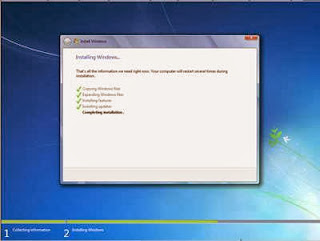






0 comments:
Post a Comment